Open up the photo and increase contrast with Image > Adjustments > Levels:
Now we have a contrast like this:
Ok, move to the next step. Begin to make color correction on photography. Press on the layers thumbnail ‘Create new fill or new adjustment layer’ button and chose Curves.
After that set up following settings for each color channel:
See the difference now?
After that slightly reduce the contrast. Move to the original layer with photo and apply Image > Adjustments > Levels with such settings as on the picture below.
See the result now:
Next, create a new layer above the curves layer and fill it with green color (#007016). Change layer mode to Overlay.
And the last one thing that we need to do is to bring a little bit of noise to the photo. Create a new one layer and fill it with black color after that apply Filter > Noise > Add Noise:
Now, change layer mode to Color Dodge and you will see the final result.
That’s all for this tutorial! Sorry, but I hope you enjoyed it! This color manipulation effect looks cool, isn’t it?
Potoshop : Adjust Colour manipulation effect
Subscribe to:
Post Comments (Atom)
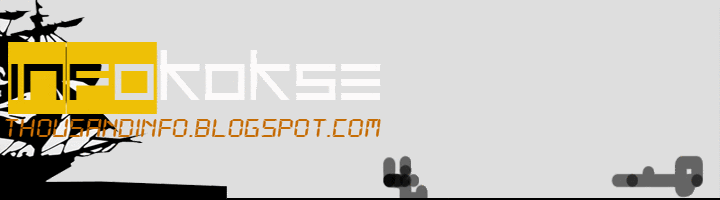
















No comments:
Post a Comment