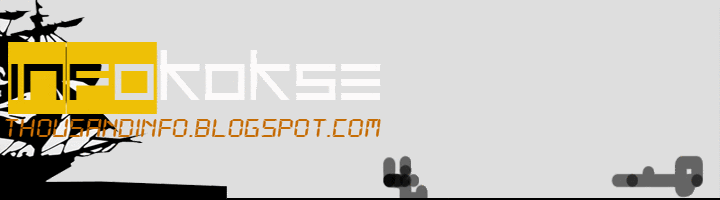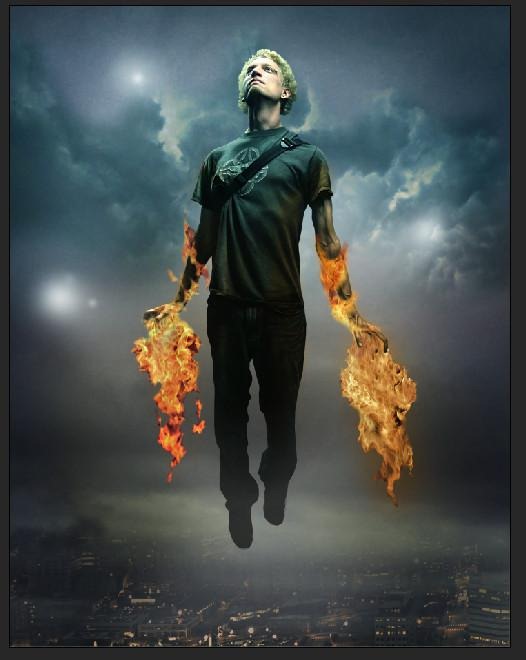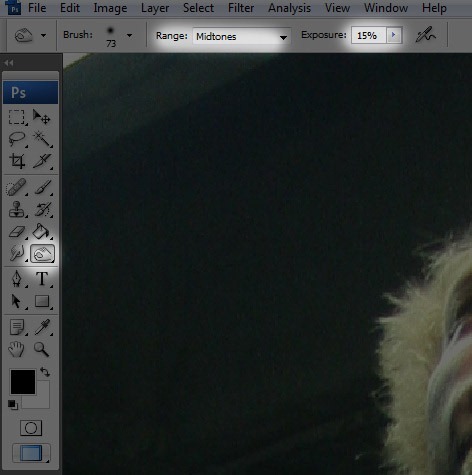ni dia khasiat dier
Strok
Berdasarkan penelitian yang diperolehi daripada The New England Journal of Medicine mendapati amalan memakan petai setiap hari berupaya menurunkan risiko kematian akibat strok sebanyak 40 peratus.
Merawat perokok
Petai dikatakan berupaya membantu individu yang ingin berhenti merokok. Vitamin B6, B12, kalium dan magnesium yang terdapat di dalam petai dikatakan berupaya membantu tubuh sembuh cepat daripada ketagihan nikotin.
Anemia
Dengan kandungan zat besi yang tinggi, petai berupaya menstimulasi pembentukan sel darah merah sekali gus mengurangkan derita pesakit anemia.