Duplicate layer with Ctrl+J and apply Filter > Blur > Gaussian Blur with next presets:
Mess with the layer mode & opacity/fill. I tried Soft Light with opacity of 50%. So, the result should be next:
Merge two of these layers together and use the Sharpen Tool (Brush: 1000 px, Mode: Normal, Strenght: 30%) to add more sharpness to the photography.
Ok, now start with changing background. The first thing that needs to be changed is the sky. Use the Polygonal Lasso Tool to separate sky area from other parts.
Good, we already made selection, but as you can see we have some small unselected part between building elements. What we have to do in this case? Hold the Shift button and when u will see plus sign near cursor you can add extra selection of this small part.
Ok, now duplicate selected area to the new layer with Ctrl+J and apply Gradient Overlay layer style to this layer.
Klik Di Sini Untuk Zoom Gambar
Can you see the difference now?
Then time to change water and ground color. Go back to background layer and use the Polygonal Lasso Tool again to select water and ground area.
Hold the Shift button again to make extra selection of small part of water on the left side.
Press Ctrl+J to duplicate selected part of image to the new layer. Then apply Image > Adjustments > Hue/Saturation with following parameters.
The result should be next:
Now, you have to slightly darken the background to remove the appearance of the defect pictures. Use the Burn Tool (Brush: 150px, Mode: Midtones, Exposure: 20%) to darken the rear part of background.
And the last one thing that we have to change is hue of the building. I would like to cut building shape to the new layer. I know one easy way how we can do this. Merge all the layers in one excepting background layer, then load new received layer selection with Select > Load Selection, after that invert selection with Select > Inverse, then go to the background layer and press Ctrl+J to duplicate selected area to the new layer. Ok, now apply Gradient Overlay layer style for new copied layer.
Klik Di Sini Untuk Zoom Gambar
You can see the result on the picture below.
Looks good, but not finished yet. Apply Image > Adjustments > Brightness/Contrast with next presets:
See the difference now:
We are done on this step! Looks good isn’t it?
Hope, this tutorial was useful for you!
Potoshop : Futureristik effect
Subscribe to:
Post Comments (Atom)
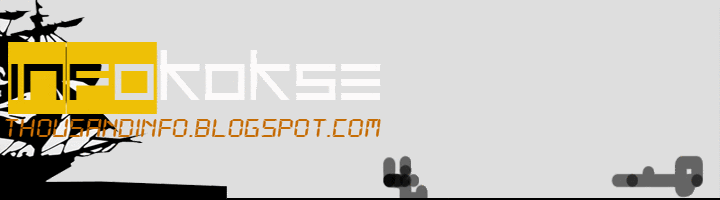




















scar removal West Hazleton
ReplyDeleteFeel free to visit my website ... scar removal Wana
home remedies tennis elbow tendonitis
ReplyDeleteFeel free to visit my website :: best pain medication for tennis elbow